When you are building publications as PDFs, either manually or as part of a schedule or subscription, you can select the Add Bookmark option to create a "document outline" that reflects the headings in your publication. Your readers can then use the hyperlinks in their PDF's document outline to navigate the document.
Disambiguation: In addition to this Publish-only functionality, Pyramid contains its own "bookmarking." Pyramid bookmarking preserves the slicer selections in Discover and Present. For more information about this functionality, see Bookmarks.
Viewing Bookmarks
To view the bookmarks in a PDF document, look for a navigation pane or tab labeled "Bookmarks" or "Outline." This is typically located on the left or right side of the PDF viewer (purple highlight below):
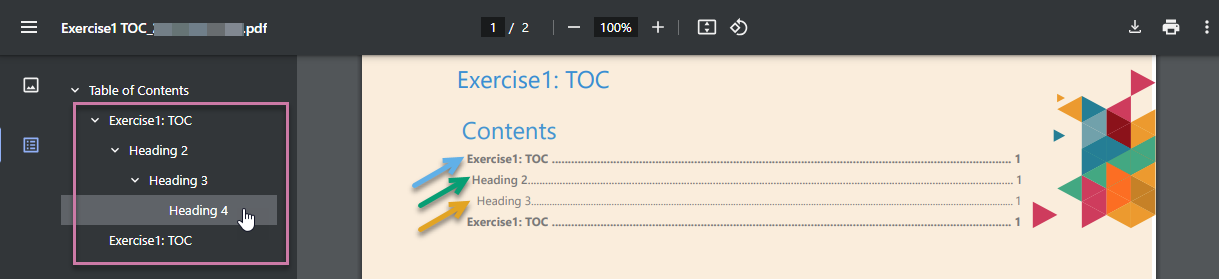
Tip: Some PDF viewers might display bookmarks in a panel that you can collapse and expand.
Using Bookmarks
Bookmarks can be used to navigate large documents or manuals quickly, making it easy to access specific content without having to scroll through numerous pages:
- Click on a bookmark in the bookmarks panel to jump to the corresponding page or section.
- Expand or collapse the sections in the document outline to help you find the desired content more easily.
Creating Bookmarks
Step 1: Create Headings to act as bookmarks
Bookmarks can be created in PDFs by following these steps:
- Open the publication in Publish.
- Apply the Heading styles to the text boxes that contain the text you want to use as headings:

Tip: It's important to note that Bookmarks will indent according to the heading level used; Heading 1s will be at the root, then Heading 2s, and so on.
Step 2: Publish your PDF with bookmarks
Print & Export
- Export the publication as a PDF (click F2 to open the dialog).
- Select the Add bookmarks checkbox:
- Click Export to create the PDF document.
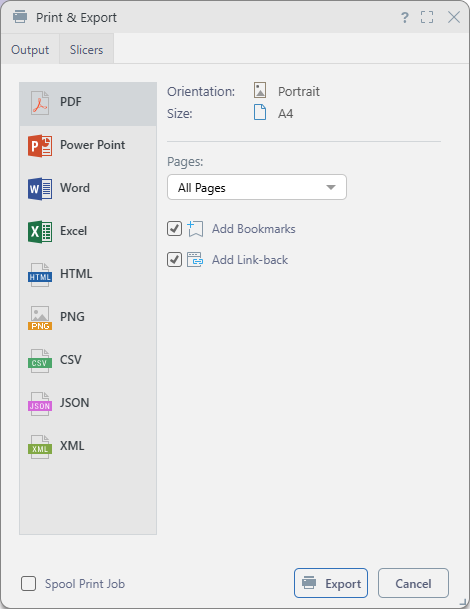
The newly created bookmarks appear in the document outline panel of the PDF.
Scheduler
Select the Add Bookmarks checkbox in the Output Settings section (orange arrow below) of the Publication Scheduler in Publish or the Content Manager:
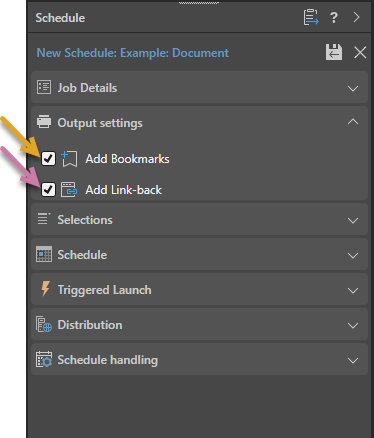
Note: The Add Link-bank checkbox (purple arrow above) enables a link-back between the visuals in your publication and the "live" versions of those visuals on the Viewer. For more information, see Linking back to live content from a publication.